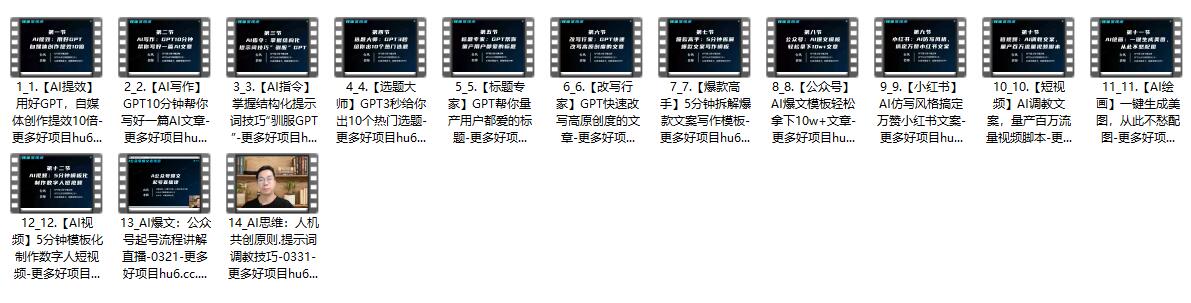文章摘要
# create folder
$Path=’c:\PermissionNoInheritance’
$null=New-Item -Path $Path -ItemType Directory -ErrorAction SilentlyContinue
# get current permissions
$acl=Get-Acl -Path $path
# add a new permission for current user
$permission=$env:username, ‘Read,Modify’, ‘ContainerInherit, ObjectInherit’, ‘None’, ‘Allow’
$rule=New-Object -TypeName System.Security.AccessControl.FileSystemAccessRule -ArgumentList $permission
$acl.SetAccessRule($rule)
# add a new permission for Administrators
$permission=’Administrators’, ‘FullControl’, ‘ContainerInherit, ObjectInherit’, ‘None’, ‘Allow’
$rule=New-Object -TypeName System.Security.AccessControl.FileSystemAccessRule -ArgumentList $permission
$acl.SetAccessRule($rule)
# disable inheritance
$acl.SetAccessRuleProtection($true, $false)
# set new permissions
$acl | Set-Acl -Path $path